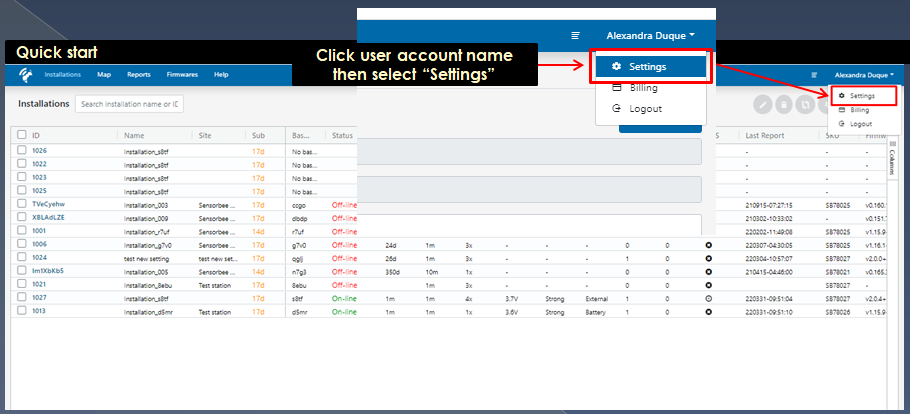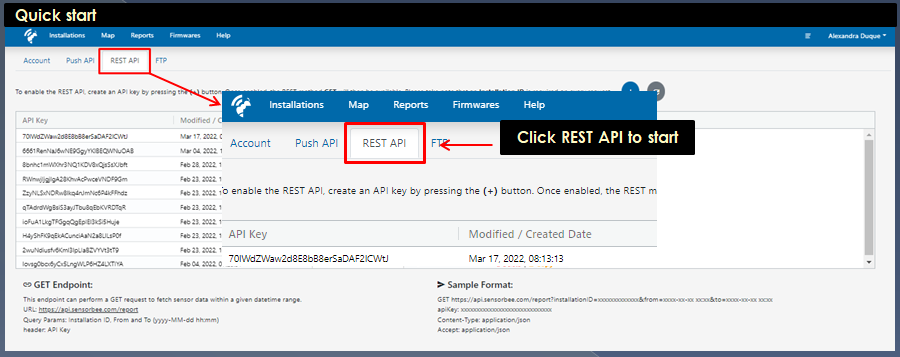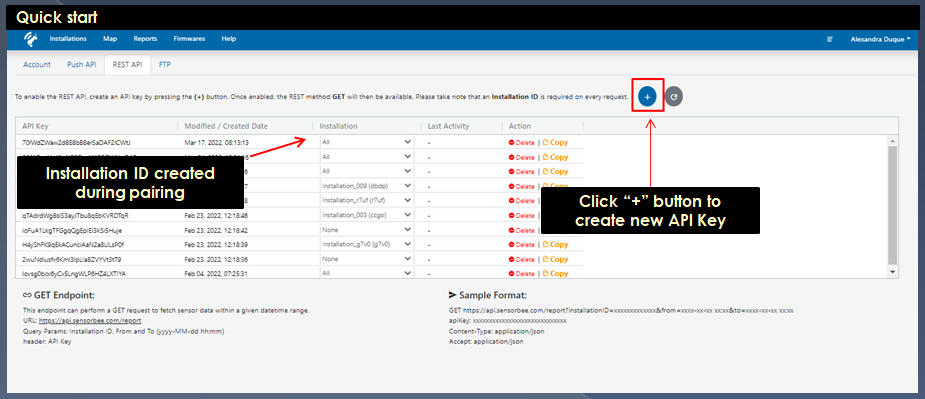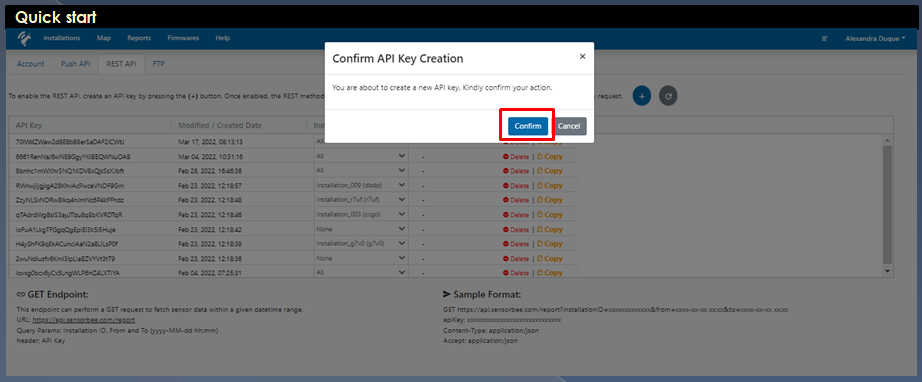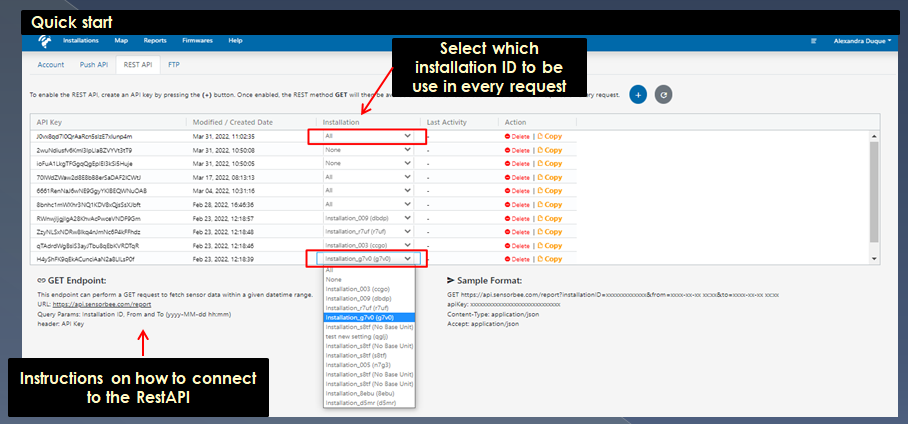Setting up RestAPI
Steps in setting up your REST API in SensorbeePortal
Step 1
REST API Settings can be found under user account name.
Step 2
To enable the REST API, create an API key by pressing the (+) button.
Step 3
Once created, select the installation you want to assign the API key (you can set the option to all installations or none).
Step 4
You'll need to use this endpoint https://api.sensorbee.com/report to perform a GET request to fetch sensor data within a given datetime range. From your Sensorbee portal account, get the header: API Key that will serve as your authentication credential and also the installation id that is required on every request. Variable components to send a request are the following specific components: Installation ID, From and To (yyyy-MM-dd hh:mm), before data can be delivered.
Note:
GET Endpoint: This endpoint can perform a GET request to fetch sensor data within a given datetime range. URL: https://api.sensorbee.com/report Query Params: Installation ID, from and to (yyyy-mm-dd hh:mm) header: API Key Sample Format: GET https://api.sensorbee.com/report?installationID=xxxxxxxxxxxxx&from=xxxx-xx-xx xx:xx&to=xxxx-xx-xx xx:xx apiKey: xxxxxxxxxxxxxxxxxxxxxxxxxxxxx Content-Type: application/json Accept: application/json
Last updated